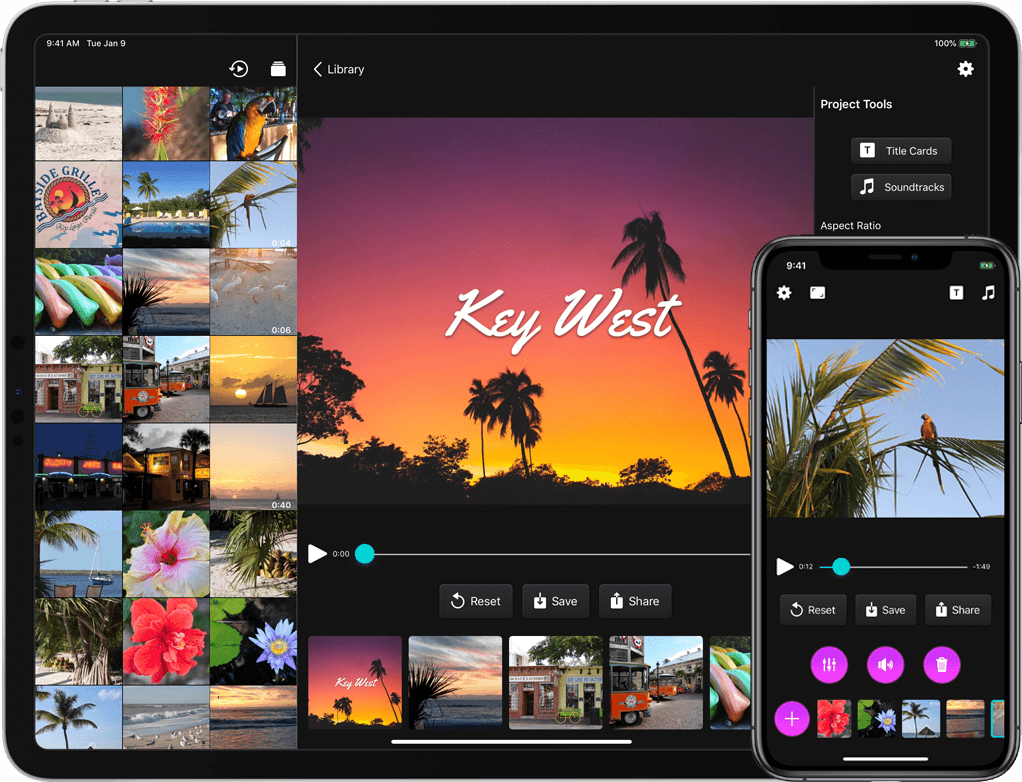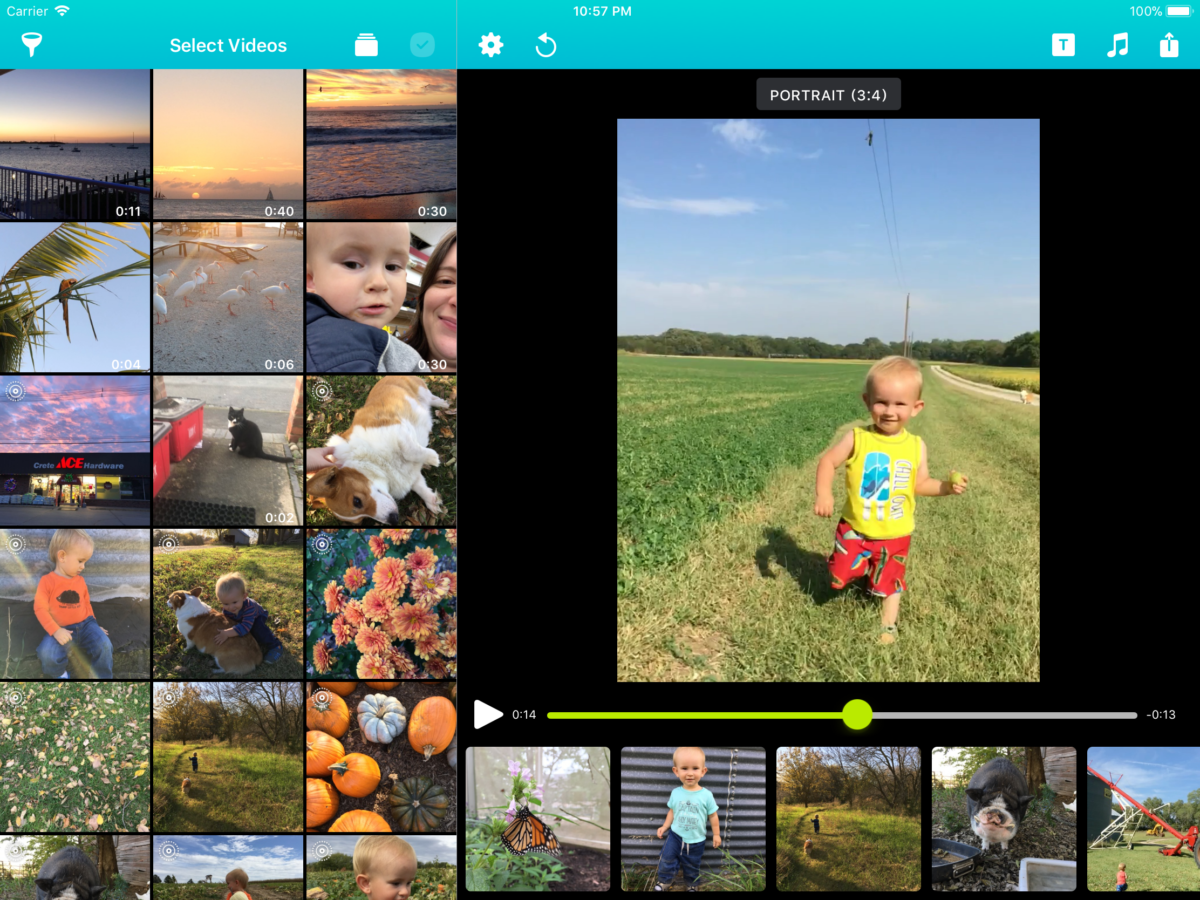One feature I’d like to add to Snapthread is something akin to the “For You” section of Photos: a small number of auto-generated movies that the user might find useful or meaningful. In Photos, these movies are based on common image properties such as date, location, relationships gleaned from facial recognition and contacts data, and image content classified via machine learning such as dogs, cats, and bodies of water.
I don’t have access to the facial recognition data that Photos collects, and as anyone who’s had the pleasure of syncing their iCloud Photo Library to a new device knows, feeding tens of thousands of photos through an image classification algorithm takes a long time and can burn processing and battery power like nobody’s business. That leaves me with two methods for grouping photos and videos: date and location.
Attempting to smartly group a user’s photos by location without knowing where they consider “home” is pretty much impossible. Are those vacation photos, or just bathroom selfies? I don’t know. I don’t want to know. That leaves me with the safest, least creepy option: capture date.
At the surface level, organizing photos for a user based on their date seems super innocuous—that is, until we stop to recall what a disaster it was for Facebook when they first presented auto-generated “Year in Review” videos to every single user. While some people smiled at memories of a happy year, others were intensely and abruptly reminded of lost loved ones, breakups, illnesses, and other emotional events. In fact, it was re-reading Eric Meyer’s heartbreaking blog post about it that made me pause and think twice about adding this feature.
Some years just aren’t good years. There’s no way for an algorithm to know that. There are, however, steps I can take as a developer to design my “For You” feature with the worst case scenarios in mind:
- Make the feature opt-in. This would involve unobtrusively asking the user if they’d like to see some suggested movie projects. The preference would also be available as a toggle in the app’s settings.
- Don’t auto-play anything. Even if a user has opted in, they may not want to view a particular suggested movie for whatever reason. I don’t want to force it on them.
- Make the whole “For You” section collapsible. Maybe a user just doesn’t like that particular day’s suggestions. Let them hide the thumbnails so they don’t have to look at them.
- Make the movies editable. Maybe there’s just one or two videos that ruin an otherwise great movie. Let users delete/replace them.
- Don’t add any titles or captions that suggest a particular mood, like “Summer Fun” or “My Great Year” etc. Just stick to dates.
There are two types of auto-generated movies I’d like to offer: ones based on recent photos/videos (such as “last month” or “today”) that are designed to get users up and running quickly, and memories from awhile ago, such as “on this day.” I don’t think the recent ones need safeguards: after all, those are photos you’d see if you opened up your library anyway. It’s the ones from years ago that I need to be sensitive about.
Curating someone’s personal memories is challenging. At best, it can surprise and delight; at worst, it can be painful, invasive, and just downright creepy. We app devs may not have to take any sort of Hippocratic oath, but we probably should. If, like me, you’re considering adding some kind of personalized content to your app, tread carefully, and design with worst case scenarios in mind.