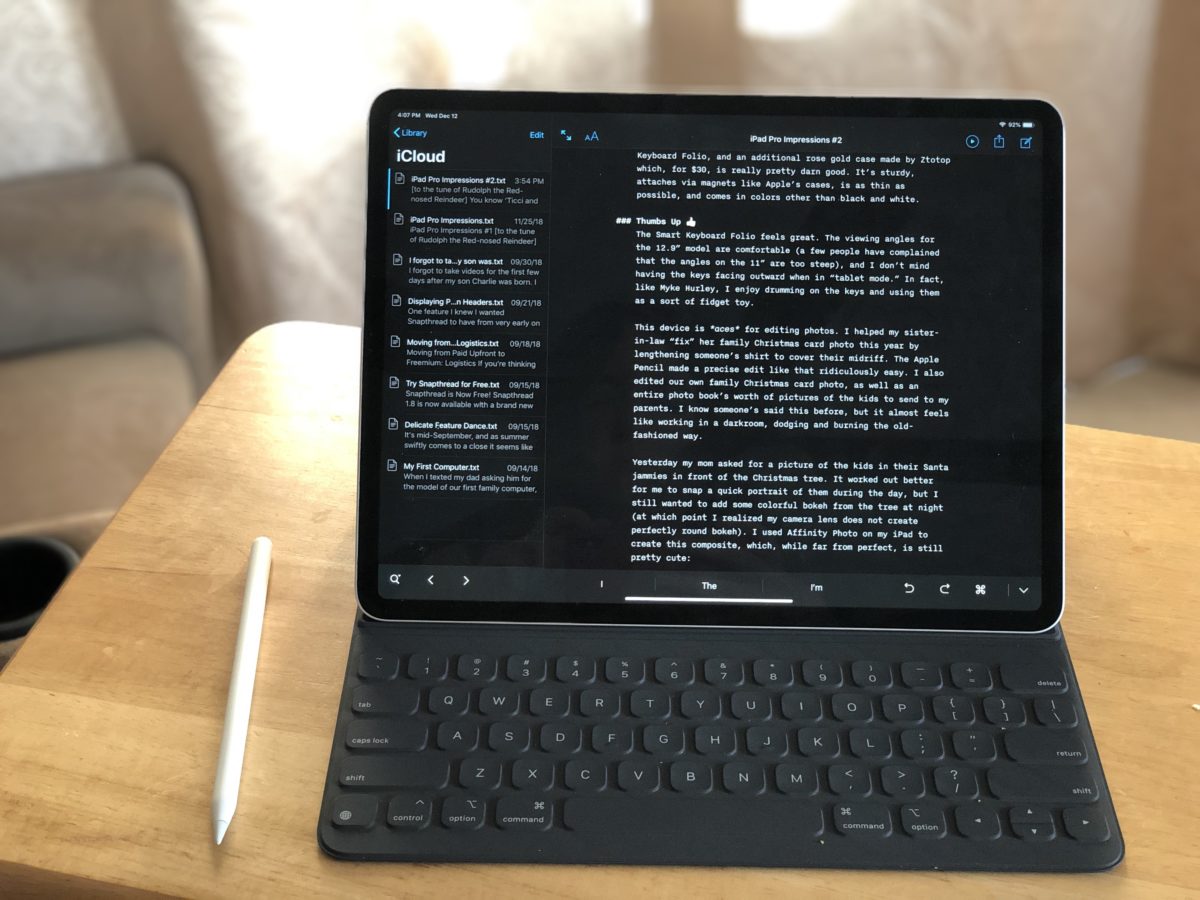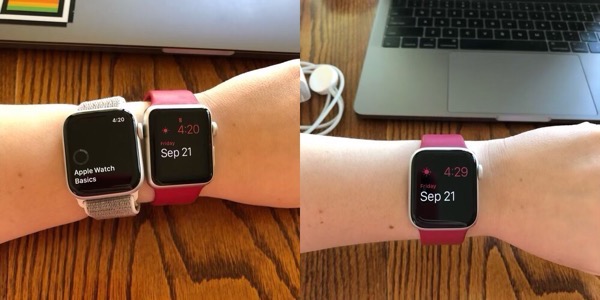I’ve never been a heavy user of task management apps. I use Reminders for things like our shared shopping list and occasional to-dos and make checklists in Notes for features I want to add to Snapthread. I don’t use a bug tracker, I don’t track any of my habits, and I don’t do any daily journaling. There are many beautifully-crafted apps that are well-suited to accomplish each of those tasks, but the cognitive load involved with getting started is just too much for me right now. That’s why I was excited when developer Ish ShaBazz and designer Heidi Helen Pilypas announced that they were creating a new kind of digital planner called Capsicum.

Capsicum is like a daily planner, to-do list, habit tracker, and notebook all rolled into one. It takes me back to the days when I would linger in that corner of Barnes & Noble near the registers, the one with all the notebooks and calendars and Moleskines, and drool over all the beautiful planners I couldn’t afford. Capsicum is all about customization and aesthetics: you can choose a cover for your planner, select a primary color and style for the decorative “tape” that divides each section, choose from a fun variety of fonts for headings, and more.
Maybe that’s what I love most about it—the skeuomorphic design. When you open your planner, it literally looks like a paper planner (well, if a paper planner could magically show you the local weather forecast at the top of the page!). When you flip between days, it uses that nice page curl animation. The tabs that allow you to switch between daily, weekly, and monthly views look like real notebook tabs. It’s delightful!
I joined the Capsicum beta early on in its development, but couldn’t quite figure out how it could fit into my daily life. Then, a few weeks ago, something finally clicked.
Habit Tracking
I had been feeling a bit discouraged about how little time I had to blog, work on Snapthread, and generally do things that I enjoy. However, I was simultaneously encouraged that I was finally able to complete a year-long Bible reading plan in 2018. It then dawned on me that if I was able to inch my way through the Bible a few chapters at a time for 365 days, I could similarly work toward other goals in my life by completing a bunch of really small tasks.
I set up a list of things I wanted to track in the Habit Tracking section of Capsicum—things that would improve my health, like eating fish (apologies to my vegetarian readers) and flossing my teeth, and things that would make me feel happy and accomplished, like writing code and blog posts. I don’t have any particular goals in mind, I just want to track how often I do all of those things and see if the numbers themselves might either motivate or encourage me. So far it’s motivated me to open Xcode and make little tweaks to Snapthread, even if just for five or ten minutes, nearly every day this month. It may not be much, but it’s something I can feel good about.

Anecdotes
I don’t think Ish and Heidi meant for Capsicum to be used as a daily journal, but I’ve found myself jotting little anecdotes in the Notes section below my daily to-do list. They’re mostly funny things Charlie said or did, and honestly I’m not really sure why I’m doing it because there’s no easy way to go back and view them. However, I’ve failed at every other attempt to use an app like Day One or even a paper journal, so, I guess it’s better than nothing!
App Development
It’s not that I don’t try to keep track of bugs and feature requests for Snapthread. It’s that they’re stupidly spread out in a bunch of different places. Some of them are e-mails flagged as important, others are scribbled in a paper notebook next to my recliner, and still others live in a checklist in Notes. Yeah. It’s ugly, folks. I decided to consolidate that mess into two checklists in the “Loose Leaf” section of Capsicum. That way, they live extremely close to my daily to-do list, which is just a couple tabs away. I can simply look at my feature request list, break a feature down into bite-sized tasks, and add those tasks to my to-do list.
To-Dos
I really love Capsicum’s daily, weekly, and monthly views. The daily to-do list is nice enough, but when I switch to the weekly tab I can see all the things I accomplished (or didn’t) for the entire week. The monthly tab allows me to set goals for the month and see a list of birthdays. Capsicum will optionally migrate unfinished tasks to the next day which is handy for filling me with shame (How many more days will I push off writing that thank you card to my aunt? ?).
What I’ve learned from using Capsicum throughout the past few weeks is that I value the simplicity and convenience of having all these functions in one place over the robust feature sets of separate apps. It makes me happy to hear that Ish and Heidi are planning to add even more “modules” to Capsicum in the future.
Capsicum is available as a $1.99/month or $19.99/year subscription, with a 14-day free trial. From what I understand, you are not automatically charged at the end of the trial, so you can check it out without worrying about canceling if it’s not for you. If it is for you, make sure you give it some App Store rating/review love! It helps us indies out a lot.