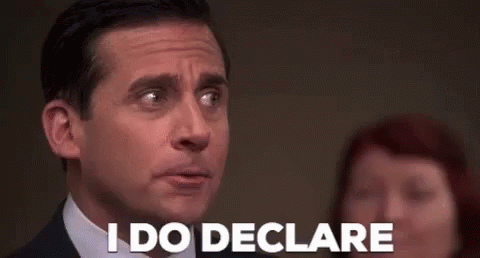Late last year, David Barnard wrote a great post entitled “How to Game the App Store,” outlining some of the numerous hacks that developers can use to send their apps soaring up the App Store charts. This post is written in that same spirit, which is to say: I don’t recommend actually doing any of these things if you have any aspirations of being a decent human being.
Yesterday, after browsing the Top Free Photo/Video apps chart, I posted this tweet in frustration:
It sort of blew up (is there a word for getting fireballed, but on Twitter?), and some of the replies indicated a bit of ignorance or misunderstanding of what exactly the problem is with apps like Background (which, at least as of 3pm CST today, has been removed from the App Store).
Background used to be a good app. You can tell from its early reviews that its users genuinely enjoyed browsing and making use of its hand-curated selection of iPhone wallpapers. In fact, its reviews are generally positive up until late June, when an update began causing some issues. From that point on it becomes clear that Background is no longer owned or updated by its original developer. It’s been flipped.
So how does an app get flipped? Read on to discover the ultimate secret to making millions on the iOS App Store.
Step 1: Find a good app with a long history of positive reviews and purchase it from the developer
This isn’t too hard if you’ve got the cash. Background is just one example of many apps that, while beloved by a small community of users, struggled to attain a wider reach. It was acquired by Tron Apps, probably sometime this summer. From what I can tell, the worst app-flipping offender in the Photo/Video space is Bending Spoons, LLC. A few of the apps they’ve purchased include Splice, Photo Editorº (purchased under the name Easy Tiger Apps) and Video Maker with Music Editor. In the reviews, you can find the exact moment when everything went to crap.
Step 2: Riddle the app with ridiculously expensive subscription options
The gold standard seems to be a 3-day trial that moves into a $9.99/week subscription, but there’s flexibility here, depending on precisely how evil you want to be. Make sure to hide these new payment options from your pre-acquisition users. After all, you don’t want them updating their glowing past reviews. Oh, and for those new users you’re about to acquire? Make sure it’s darn near impossible for them to find the “x” to close your subscription view (or, for fun, make it completely nonfunctional!).

Step 3: Design the perfect false advertisement
You’re going to need a super polished video that absolutely does not show any actual footage from your app. In fact, feel free to steal images from other apps. For a good example, view Background’s Facebook ad, helpfully listed on SensorTower.
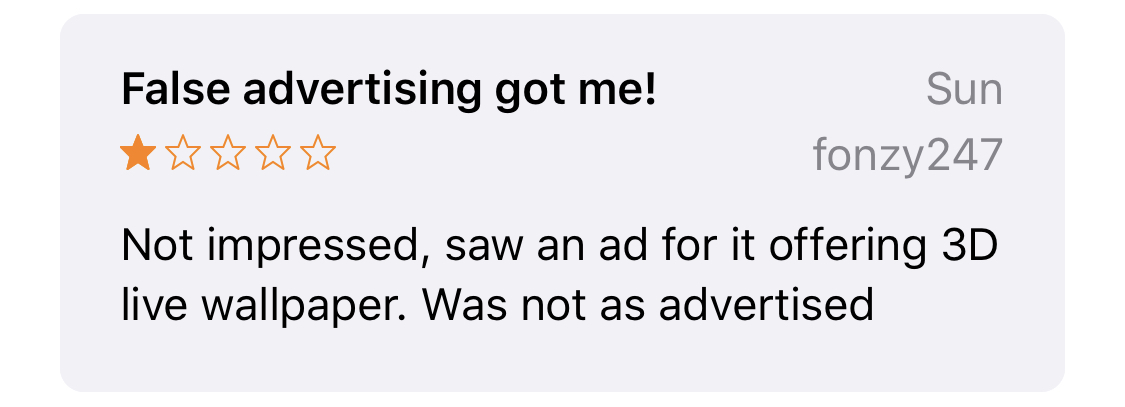
Step 4: Spend a stupid amount of money on user acquisition
That beautiful bundle of lies you just made? Blast it on Facebook, Snapchat, Instagram, in-app ad networks, whatever you can find. Buy search ads. If you’re not spending between $10k and $500,000k (oh, who are we kidding? There’s no upper limit), you’re not doing it right. This should help you get on the Top 200 Free chart, and hopefully into the top 50 or so, which tends to create its own buzz.
Step 5: Buy fake reviews
Once the number of one-star reviews written by real humans whose time and money you’ve wasted starts to actually affect the app’s overall star rating, it’s time to buy some fake ones. For some examples of how they’ll look, check out “PicsHub -Art Effects & Get old.” I don’t actually know how you go about buying fake reviews but it’s probably not hard. Just google “how to be the biggest wanker” and that should get you close.
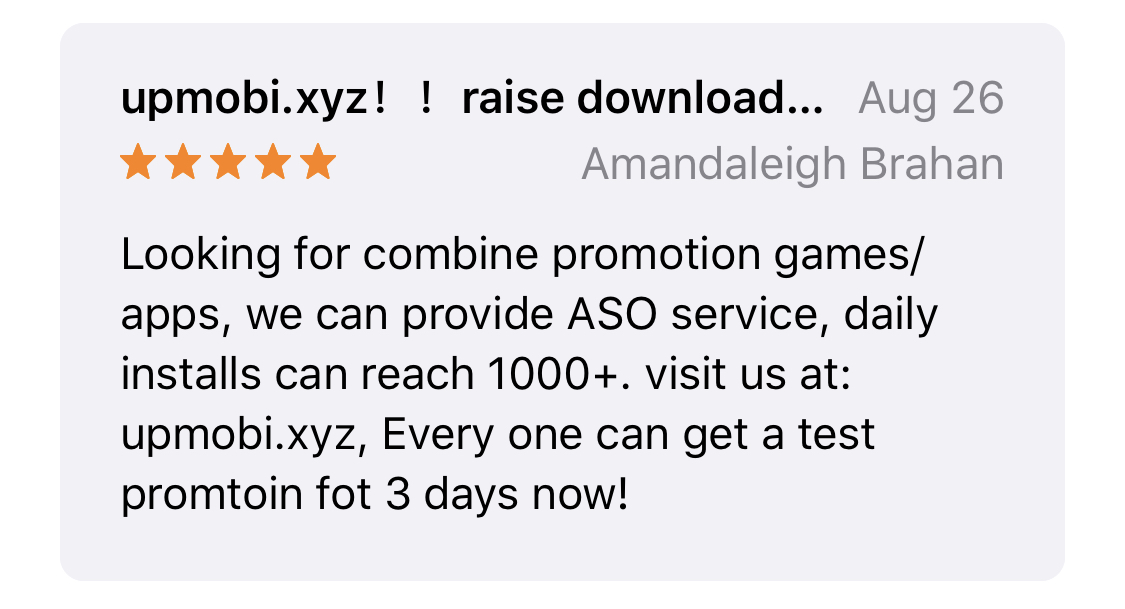
Step 6: Profit!!$$!
Congratulations! You’re now rich, and I despise you.