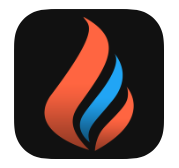As I mentioned yesterday, my first app is called “Refining Fire.” The name was inspired by my favorite hymn, “How Firm a Foundation.” One of the verses reads: “When through fiery trials thy pathways shall lie, My grace, all sufficient, shall be thy supply; The flame shall not hurt thee; I only design Thy dross to consume, and thy gold to refine.”
Once I named the app, the rest of the app’s appearance quickly fell into place. I would use orange as the main tint color, and the logo would feature a flame. For several weeks, I used a light interface in the iPhone app with white translucent nav/tab bars and the orange tint, but it just didn’t look right. So I switched to a dark gray interface and made the nav bar orange, and suddenly everything “popped.” In hindsight, it makes perfect sense…fire isn’t nearly as fun to watch in the daylight as it is at night!
Hiring someone to make an icon for me was out of the question, so I did the best I could. I think it turned out alright! At the very least, it’s not the worst icon I’ve ever seen…
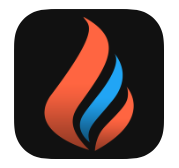
Anyway, here’s my tip for other beginners like me: use a template with Photoshop actions to generate your icon at different sizes. Here’s one for Apple Watch icons. Trust me, it’ll save you a lot of time!
I think the biggest thing I learned in choosing colors and fonts for my app is not to get too hung up in making comparisons to other apps. I spent a lot of time looking at my favorite apps like Overcast and Tweetbot and thinking about the decisions the developers made, and as a result I wound up feeling like I had to make those same decisions. But that was stupid because my app is my own and is also designed for a much smaller market. It’s not going to be written about on blogs (other than this one) or nitpicked about on Twitter.
I don’t have a marketing budget, or even a marketing strategy. However, if you are a Christian or know of someone who would like a Bible verse app for their iPhone or Apple Watch, feel free to spread the word. I’d certainly appreciate it. I set up a website for it here: www.refiningfireapp.com.
Note: This is the fourth entry in a series of posts about writing my first iOS app. The app is currently in review, and until it is rejected or approved, I plan to write something every day about what I’ve learned.
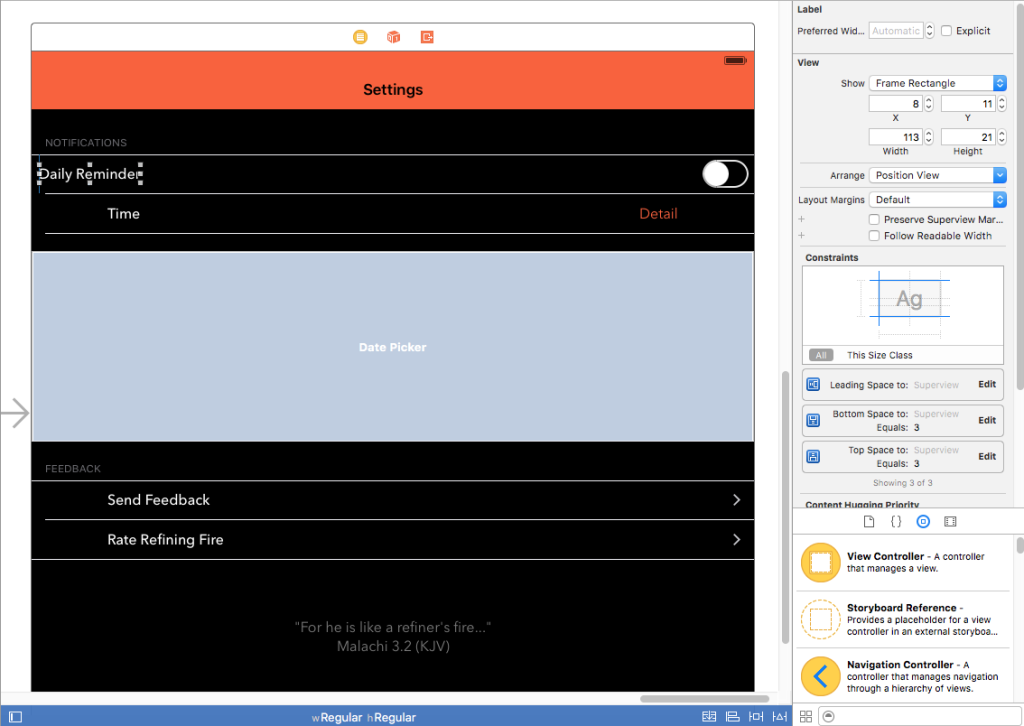
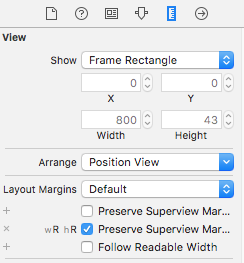 The solution ended up being super simple (Note: I’m using Xcode 7). I selected the “Content View” of my “Daily Reminders” cell in the Document Outline in Interface Builder. Then I brought up the Size Inspector. Under the “Layout Margins” dropdown, I clicked the little plus next to “Preserves Superview Margins” and selected the “Regular Width x Regular Height” size class. Then I checked the checkbox next to “Preserves Superview Margins.” Immediately, I got two Auto Layout warnings saying that I had misplaced views: the label and the switch. I updated the frames for both warnings and viola! Everything was perfectly aligned.
The solution ended up being super simple (Note: I’m using Xcode 7). I selected the “Content View” of my “Daily Reminders” cell in the Document Outline in Interface Builder. Then I brought up the Size Inspector. Under the “Layout Margins” dropdown, I clicked the little plus next to “Preserves Superview Margins” and selected the “Regular Width x Regular Height” size class. Then I checked the checkbox next to “Preserves Superview Margins.” Immediately, I got two Auto Layout warnings saying that I had misplaced views: the label and the switch. I updated the frames for both warnings and viola! Everything was perfectly aligned.